Editing Application and Attribute
Page Background: If you want to edit any application details or the attributes of the application, then this page will show you the complete process how to accomplish the same.
Steps to Edit the Application Details & Attribute
The first step of editing the application is go to the “Manage Catalog” section IDHub. Click on the Manage Catalog link in the left menu (Or you can also click on the Manage catalog link in the IDHub dashboard), then the following page would be displayed:
 Let’s say you want to edit the application “ADP” shown in the list. Then you just need to click on the EDIT icon, and this will open up the application wizard in the edit mode as shown below:
Let’s say you want to edit the application “ADP” shown in the list. Then you just need to click on the EDIT icon, and this will open up the application wizard in the edit mode as shown below:
 If you want to edit the basic details like: Search Keywords, Owner, Approval Workflow etc. then in this screen you can edit those attributes and click on the next button.
If you want to edit the basic details like: Search Keywords, Owner, Approval Workflow etc. then in this screen you can edit those attributes and click on the next button.
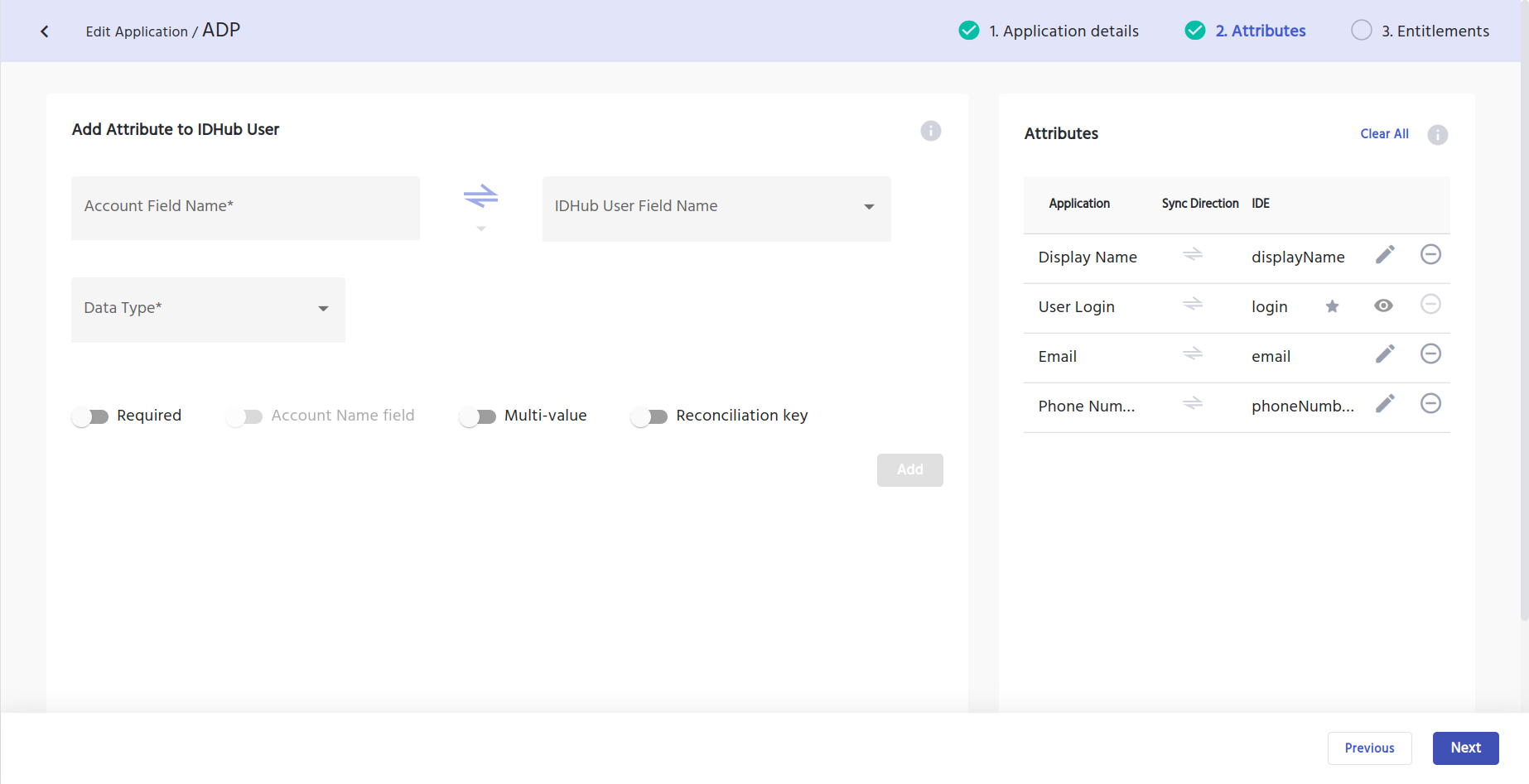
The next screen shows the attributes for the application. If you want to edit the existing attributes, then just click on the edit icon displayed for each attribute in the right hand side of the page. When you click on the edit icon, the attribute details are editable as shown below:
 You can change the application field name, IDHub user field name, data type as well as other details like: Required/Not Required, Multi Value / No Multi-Value, Recon Key / Not, Account Name Field (displayed if there is already a account name field).
You can change the application field name, IDHub user field name, data type as well as other details like: Required/Not Required, Multi Value / No Multi-Value, Recon Key / Not, Account Name Field (displayed if there is already a account name field).
You can also change the sync direction of the field. When you click on the small arrow at the top, following is displayed:
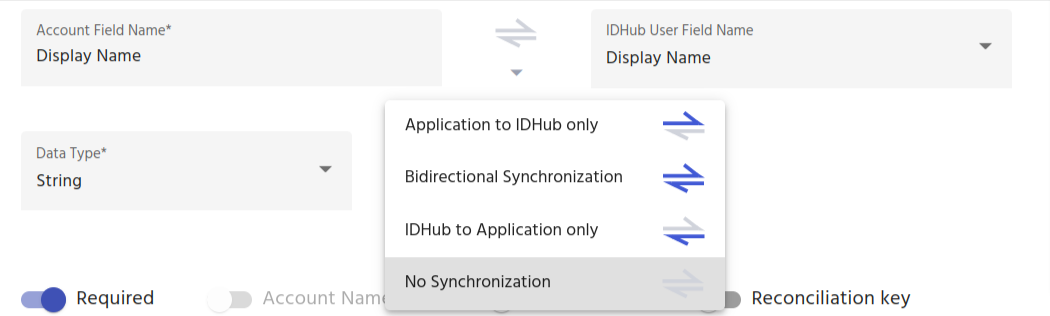
There are basically 4 sync directions:
Application to IDHub only
Bi-directional Synchronisation
IDHub to Application Only
No Synchronisation
You can go ahead and choose to change the sync direction and after making all the changes you need to click on the save button.
After making the required edits you can go ahead and click on submit. Then the changes or edits made in the application will go through the workflow cycle of the application and once that workflow is completed the changes made will start appearing in the application accordingly.
Editing Repercussions
Existing open requests and tasks
Account Attributes of new and old accounts
Recon
Other user accounts
Existing open requests / tasks
| Open Requests in Old Workflow | Request generated in New Workflow | Effect on Old open requests / Tasks |
| The application’s old workflow was say for example: Manager Approval. There is already a open request with manager approval workflow | Application is edited and the workflow of the application is changed to Group Approval Workflow. | IDhub would ask the user at the time of workflow change, whether he would like to withdraw all open requests / tasks. If the user clicks on YES in the pop-window, then all open requests would be withdrawn and tasks would be cancelled. Else, no change will be there in the old open requests/tasks. |
Effect on Account attributes of new and old accounts:
If you edit the attribute of the application, then:
Old user accounts would not be effected
New user accounts would have the the updated attributes.
Effect on Recon
- Reconciliation would run as per the updated attributes and it will update the existing accounts as well.
Best Practices while editing application or attributes
Changing or reconciliation key is not advisable.
Sync direction while setting up the application
Define source of truth. Source of truth can be either IDHub or Target System.
Then you need to define while creating the application, that whether attribute will be created in IDHub or not, which basically means you decide whether the attribute is going to be synced or not.
- For example: Payroll info in an HR system, typically don’t want the payroll info to be shown anywhere else except the HR system which is your source of truth. Then in this scenario, you need to either make sync direction off for the payroll attribute while creating the application in IDHub or you do not keep the attribute altogether in IDHub.
Next you need to think about what are the scenarios where new attribute can be inserted into IDHub or not inserted.
- Example Scenario: Let’s say all documents that is shared in your organisation, all documents should have a documentID and you need insert the documentID attribute in systems. In this case you while setting up the application you can make the sync direction of documentID attribute from Target System to IDHub.
Sync direction is highly effected on attribute change.
Example Scenario: Application has an attribute email address and say that is the unique key. Now if email address is changed in the source of truth and let’s say that your Target system is the source of truth. Then ideally the sync direction should be from the target system to IDHub. Therefore you need to consider your “source of truth” while changing the sync direction, because depending on the source of truth, it will be determined which systems would be updated when the attribute is changed. This is typically called Attribute based Access Control, which lets you take a very granular look at the data requirements before users are able to make access requests
Example Scenario 2: Application has an attribute city. And you do not want to update the Target system from IDHub, then you need to take care that you do not choose such sync direction.